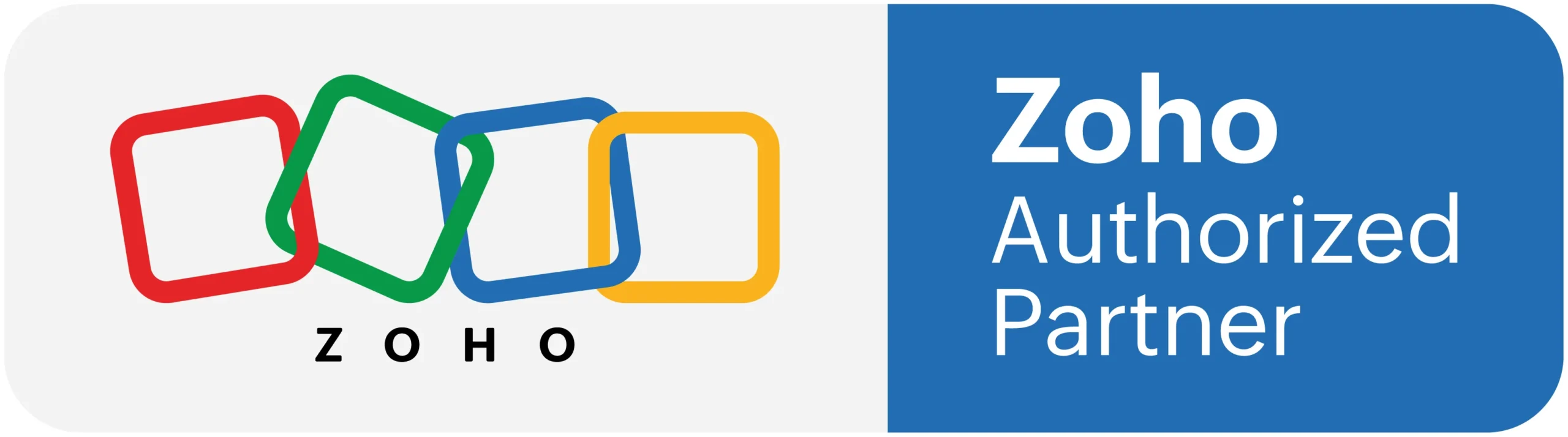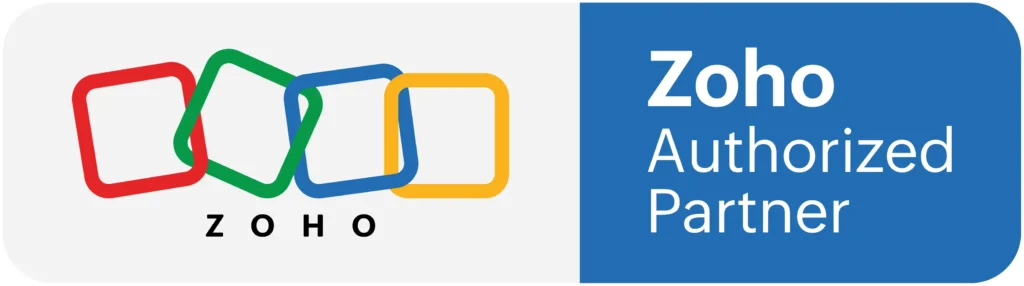Create Report & Set Filter on the Page
In this video you can see how we can Create Report on the basis of the login user email and also create a dashboard using zoho creator elements on the custom page.
In order to filter according to the logged in user: In the create report criteria use
Added_User == zoho.loginuser
Set Filter
This page is applicable to all report types except pivot chart and pivot table.
Using filters in a report enables you to separate and view only the records that you require. Applying filter ensures that only the filtered records are displayed on accessing the report.
To add filter criteria:
1. Navigate to the Design page.
2. Hover on the preview of the report.
3. Click the Open Report Properties button.
4. Select the Filter section.
5. Click Add Criteria.
6. Select the field that the criteria is based on.
7. Select the operator that determines the criteria.
8. Enter the value for the criteria.
9. Click Save. The created criteria will be added.
10. Click Done to exit the report builder.
You can create a combination of criteria with an AND or OR condition. Click the Add New to add more than one condition to the criteria.
Building Live Dashboards with Zoho Creator
Zoho Creator can build live dashboards that track any metric or combination of metrics through the Zoho ecosystem. You might make live reports, charts, tables, calendars: anything you need. Pages are one of the most flexible and powerful features in Zoho Creator.
Zoho Creator uses a drag-and-drop interface called Page Builder to provide a useful bit of wizardry and simplify the construction process. This abstracts away the underlying code, letting you stay focused on the function of the dashboard. Zoho’s “low-code” environment enables vastly more powerful results with no special training. If you need more, Creator requires only a vague knowledge of programming concepts when accessing the more advanced capabilities.
https://www.youtube.com/embed/pDhw9FZXXBc