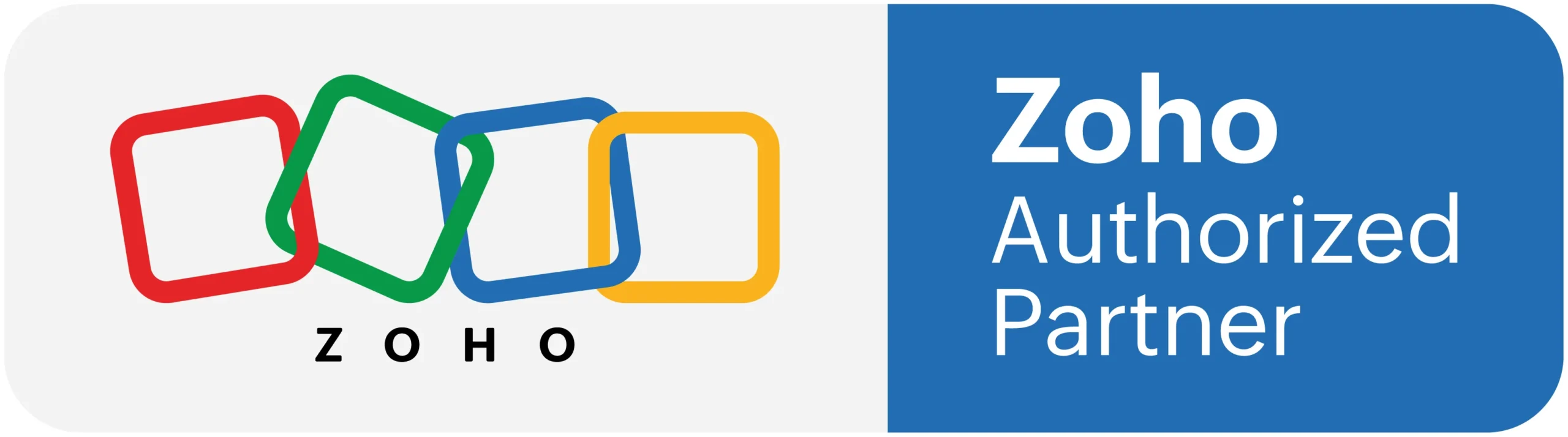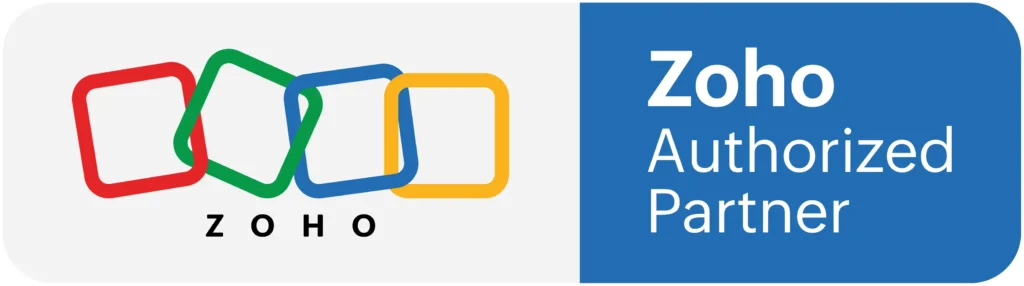Create Widget & Passing Parameter
Create Widget: Using the widgets feature, you can directly embed UI components in a CRM and use the data form a third-party application to perform actions as per requirement.
Steps to Create Widget:
Once the Zoho CLI is installed, you can create your own widget.
Step 1:
Once the CLI is installed, run this command to create a new project.
$ zet init
Step 2:
Select a Zoho service and give a Name for the widget which you want to create. In this case, select Zoho CRM as the service. The sample project will be created in the respective folder directory.
Step 3:
To open the sample project, run the following command:
cd {Project_Name}
Now, you can start desiging and including the UI components for the Widget.
Parameters are named values that are appended to your page URL as a query string. Passing parameters are used is, similar to how we pass arguments to functions. They can pass data across the pages of applications in your Creator account. For example, displaying the employee details working in a selected department, displaying order details based on order ID and so on.
Understand passing parameters to a page
Parameters are named values that are appended to your page URL as a query string. Page parameters are used to pass values to pages, similar to how we pass arguments to functions. They can pass data across the pages of applications in your Creator account. For example, displaying the employee details working in a selected department, displaying order details based on order ID and so on.
Using parameters
The page elements where parameters can be used are listed below:
1. Panels :
Display : The display aspect of text and button in a panel can be configured to display the required data. Learn how
2. Action : The action aspect of text, image and button in a panel can be configured to display the required data.
3. Image : The images in a panel can be configured to display the required data.
4. Chart : You can set a filter (criteria) or use ZML attributes to filter the data based on the parameter value.
5. Gauge : You can set a filter (criteria) or use ZML attributes to filter the data based on the parameter value.
6. Search : The search element can be configured to display the search results (page or report) based on the page parameter.
7. Form : You can set the value of the fields in a form to display the data based on the page parameter.
8. Report : You can set a filter (criteria) or use ZML attributes to filter the data based on the parameter value.
9. Snippets : You can display data inside HTML and ZML snippets based on the parameter value.
10. Button :
– Display : The display aspect of a button in a panel can be configured to display the required data.
– Action : The action aspect of a button in a panel can be configured to display the required data.
– Image : The images in a panel can be configured to display the required data.
https://www.youtube.com/embed/GSiXdT8a3Nc