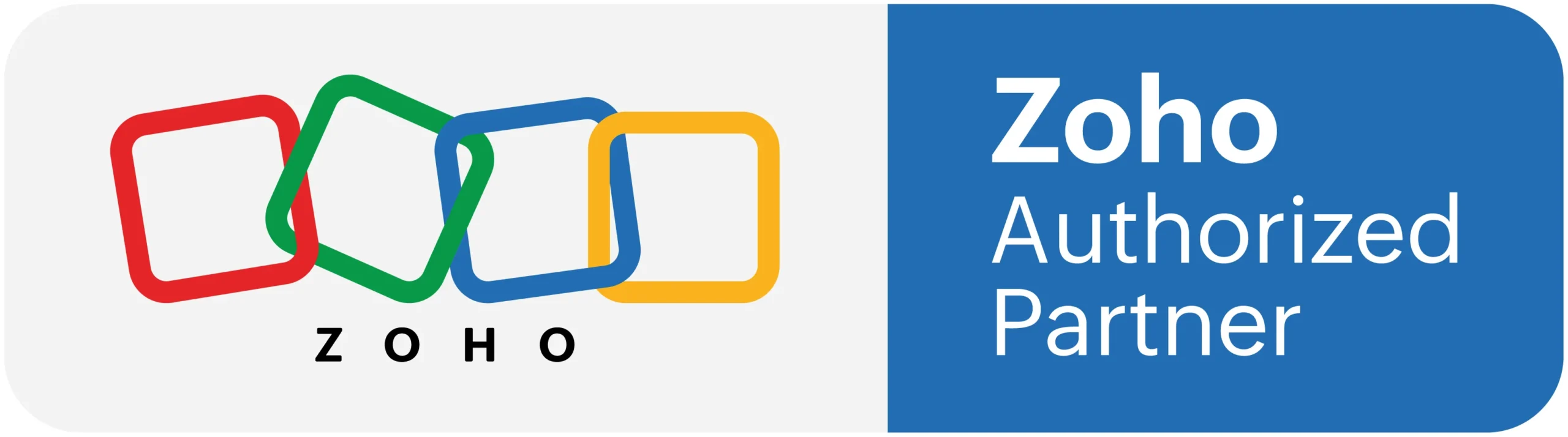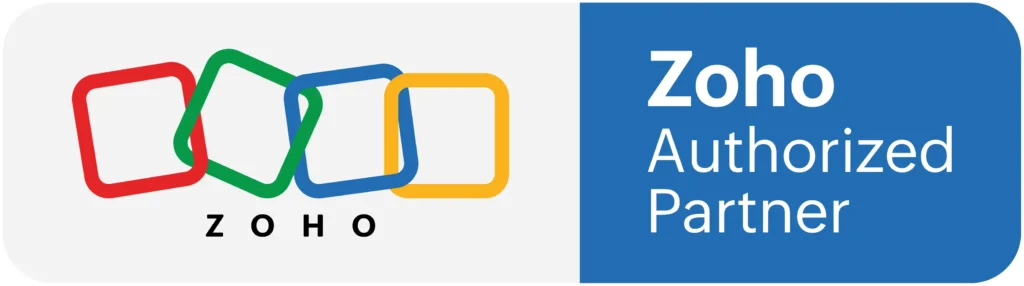Zoho Creator Integration With Books
Zoho Creator Integration With Books: On Zoho Flow, you can write your own Deluge code to create custom functions to make your workflows more powerful. These functions provide flexibility to achieve complex workflows that simplify repetitive tasks. For example, you can create a custom function that calculates the discount rate for your invoice, or a function to analyze your support tickets and alert you if there is a negative statement.
Custom functions can satisfy business-specific requirements by letting you write the entire function from scratch. Once created, they can be used by all members in your organization.
What is Zoho Books?
Zoho Books is online accounting software to manage your accounting, inventory and to file your GST returns. You can manage your contacts, set up rules to categorize banking transactions, make informed decisions based on accurate reports, and keep track of every expense.
How to connect your Zoho Books account to Zoho Flow
1. Select the required trigger or action. If you select a trigger, click Next.
2. If there are no other Zoho Books connections in your account, click Connect. Otherwise, click New connection.
Alternatively, you can create a new connection by navigating to Settings, then Connections. Click Create connection and choose Zoho Books .
3. Enter a Connection name and click Authorize.
4. Click Accept to allow Zoho Flow to access your Zoho Books account.
API documentation
If you experience any Zoho Books-related errors in your flows or if you wish to learn more about the Zoho Books API, the API documentation can be found here.
How to migrate to the latest version
To ensure a smooth transition to the latest version, we strongly recommend you to follow these steps:
1. Switch off the flows that include Zoho Books triggers and actions.
2. Create a copy of the flows by clicking the Create copy button.
You could use the original flows as a reference in case something goes wrong.
3. In the copied flows, reconfigure the Zoho Books trigger and actions by clicking on the Edit button.
4. Even though most of the data mappings will be unaffected, we strongly recommend that you remove the existing mapping and insert variables to the desired fields again.
Note for Zoho Creator Integration With Books: Since you are working on a copy of your flow, you can always refer to the original setup to verify if you have mapped the fields correctly.
5. Switch on the new flows.
https://www.youtube.com/embed/FUozjnNREX0