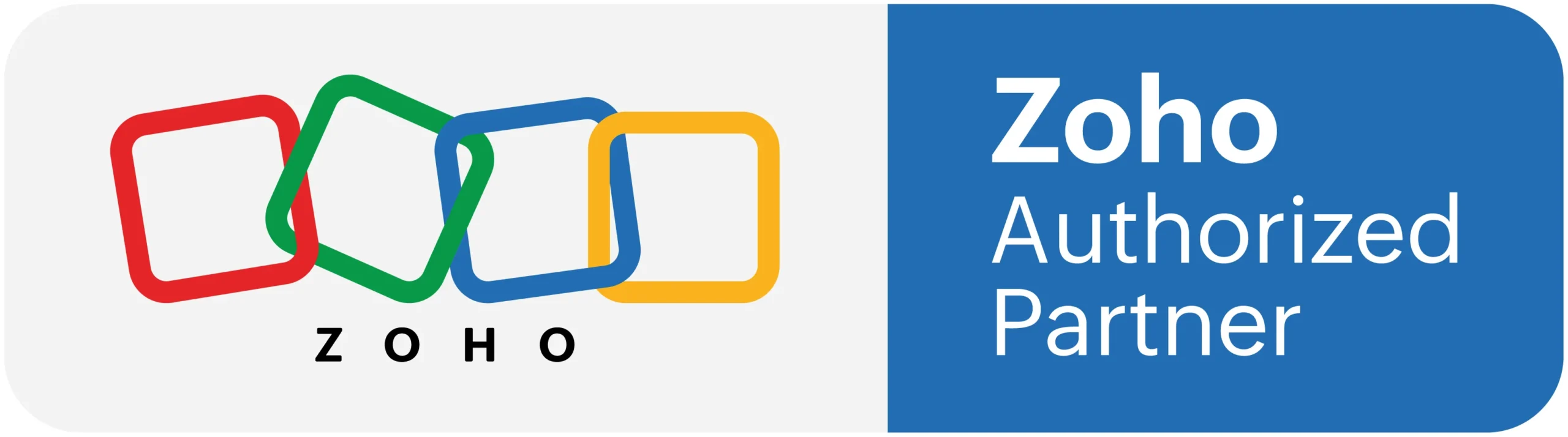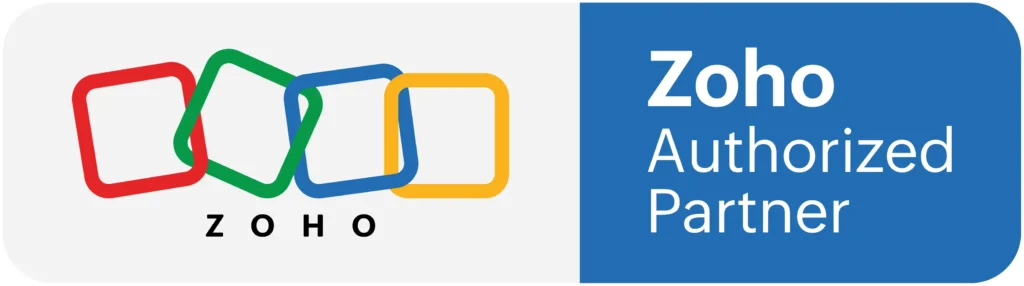Zoho Form integration with Zoho CRM
In this vedio you will get to see Zoho Form integration with zoho CRM using Zoho flow or Zoho form webhook functiona with CRM function.
Zoho Form integration with Zoho CRM:
What are Zoho Forms?
Using Zoho Forms, you can easily build an online form for all your business needs. Create and customize the form, add the required fields and send it to your customers thus facilitating data collection. It allows you to capture the form submissions in Zoho CRM and pre-populate certain data such as name, email, etc. from CRM in your form.
Availability
Benefits of integrating Zoho Forms and Zoho CRM?
By integrating Zoho Forms with Zoho CRM, you can do the following:
Intergrating Zoho Forms with CRM includes the following steps:
Step 1 – Create a form
Using Zoho Forms you can create a new form from scratch or choose from the available templates.
Go to: https://forms.zoho.com and start building your form.
Step 2 – Add Zoho CRM Field in the form
You can drag and drop the Zoho CRM field within the form that can help in following:
Send a personalized form – Adding the Zoho CRM field allows you to send your existing customers a personalized form that contains their important details pre-populated.
Push customer information to CRM – Once your customer submits the form, you might want to add their information as a new record, add notes, events, tasks to the related list, update existing records in Zoho CRM.
To add Zoho CRM Field in your form
Drag and drop the Zoho CRM Field in your form builder.
In the Add Zoho CRM Field popup do the following:
Select a Module from the drop – down list.
Select the appropriate Layout and Field from the drop-down list.
Enable the checkbox to map fields from Zoho CRM with Zoho Forms to auto populate data in form from CRM.
Map the fields and click Save.
Step 3 – Integration from Zoho Forms
Integrating your form with Zoho CRM allows you to
Add New Record – The information entered in the form is added as a new record in your CRM account upon submission.
Add Related list – Notes, Events, Tasks, etc. will be added as a related list to an existing record.
Update Record – The value of an existing record will be updated with the entries made in the form.
Field Mapping – This allows you to map mandatory and other fields from CRM to the corresponding fields in the form. The reason being, whenever a form is submit, the data entered in the fields is capture in the appropriate fields in Zoho CRM.
For example, add Last name field in the form and map it with the Last Name field in Zoho CRM. Now when the customer enters submits the form, the last name in CRM is automatically captured.
Actions – At times you might want to perform certain actions when a form is submit. Zoho Forms allows you to perform certain actions.
To integrate the form with CRM
Go to the Integrations tab and choose the required function to be performed.
– add a New Record
1. Go to the Integrations tab > Zoho CRM > + New Record.
2. Select the Module and Layout of your choice.
3. Map the mandatory fields of Zoho CRM with the corresponding fields in Zoho forms.
To map more fields from Zoho CRM with Zoho Forms click the +Add Fields button.
Select the CRM field from the drop down list. Relevant form fields listed in the drop down under Zoho Forms.
Select the necessary actions to be performed and click Integrate.
To add a Related List
Go to Integrations tab > Zoho CRM > +Related list.
Select the Module, Related list, Layout from the drop down list.
Map the mandatory fields of Zoho CRM with the corresponding fields in Zoho forms.
To map more fields from Zoho CRM with Zoho Forms click the +Add Fields button
Select the necessary actions to be performed and click Integrate.
Workflows and Attachments are the actions available.
To Update Record
Go to Integrations tab > Zoho CRM > Update Record.
This module choosen by you is set to default there automatically.
Map the mandatory fields of Zoho CRM with the corresponding fields in Zoho forms.
To map more fields from Zoho CRM with Zoho Forms click the +Add Fields button
Select the necessary actions to be performed and click Integrate.
Workflows and Attachments are the actions available.