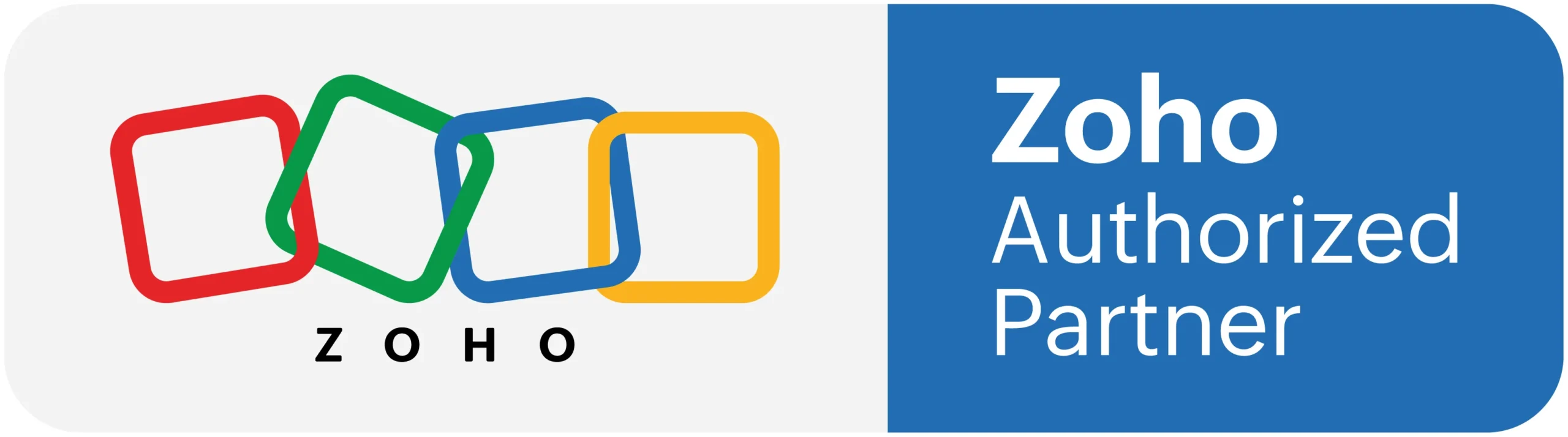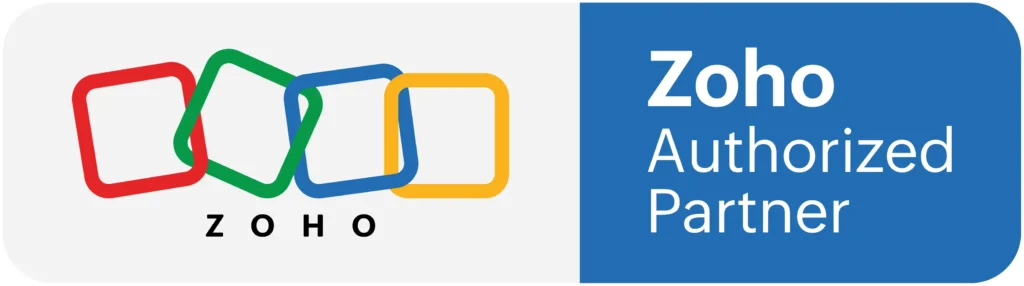Templates & Workflow in Zoho Recruit
In this video you can see how we can set workflow rule for automations, Templates for emails and SMS, Job portal for post, edit and delete jobs.
Workflow Alerts
Workflow alerts allow you to build notifications into your recruitment systems. When a particular workflow rule are trigger, a template email will be sent to the relevant person or people in the end user organization.
Note
– You can associate maximum 5 alerts to each action (Instant and Time Based Actions).
– (No. of Users * 100) or 5000, whichever are lower will be taken as the maximum limit per day for emails to be sent using workflow alerts in the paid editions.
– The email limit for a day are calculate according to PST.
– For email templates, if the From Address are that of the user who are inactive or unconfirm (has not accept the invitation to join the organization’s account), then the Recruiter Admin’s emails address will get replace. In case the user who are the Recruiter Admin are also deactivate, then the first administrator’s email address will get replace.
To create a workflow alert,
1. Log in to Zoho Sigma console and click Extensions.
2. Select the extension you’d like to modify and click Edit Extension.
3. You will be navigate to the Zoho Developers console.
4. Click Automate in the left pane of the Extension Details page and click Workflow.
5. Select Alerts tab at the top of the page and click Configure Alert.
– In the New Alert page, under Alert Details section, do the following:
– Choose a Name for the alert.
– Select a Module from the drop-down list.
If you would like to use a preexisting email template, select from the drop-down list labeled Email template.
Only email templates get create for the select record type (module) will get list in the drop-down field.
– If you would like to create a new custom template, click the Create Templates.
6. Select whether the email alert should be sent to the primary or secondary email address of the recipient or both.
7. Input email addresses for up to 10 Additional Recipients. Use commas to separate more than one email address.
8. Click Save.
Your email based alert can be pair with a workflow rule.
Note
– The maximum number of emails sent per day using workflow alerts are 100*No. of users of 5000 (whichever are lower). Daily limits reset at 12am PST.