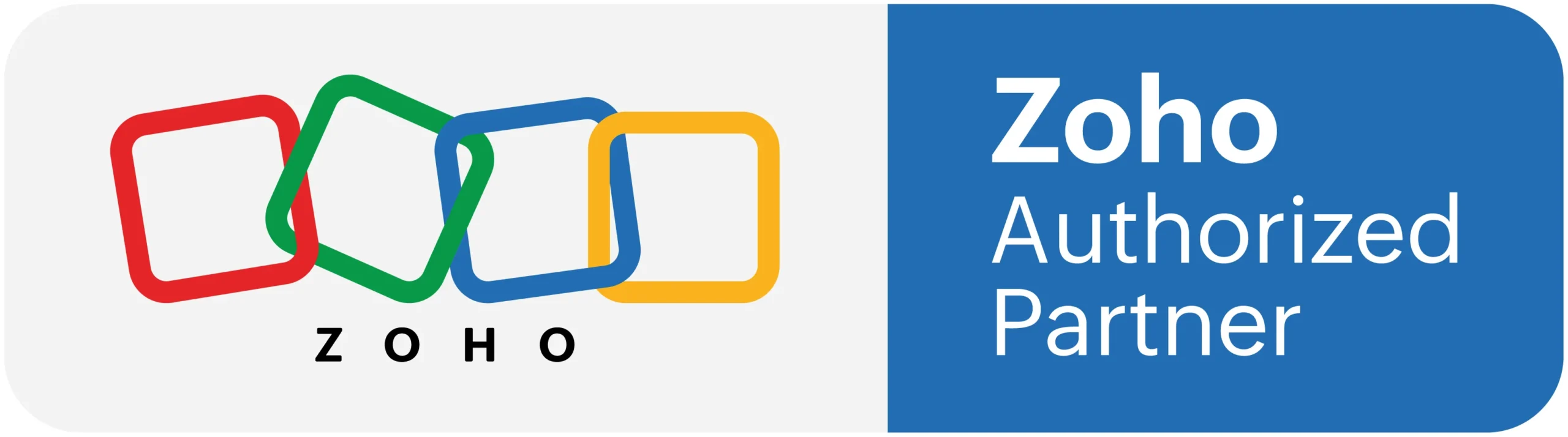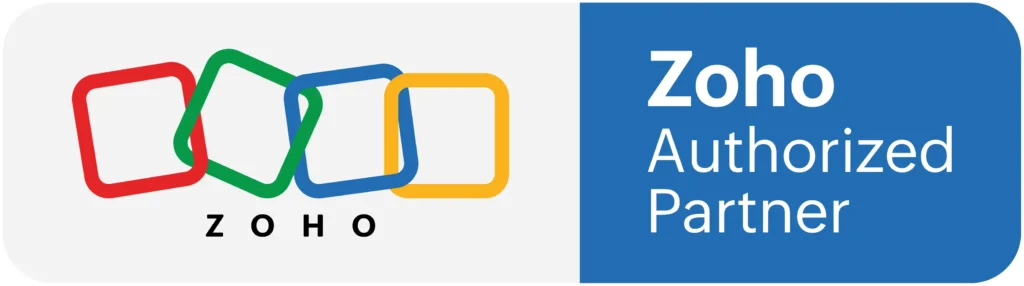In this vedio you will see how to Send Email using Workflow in Zoho CRM
How do I create a workflow rule for emails?
Workflow for email allows you to automate a set of actions based on incoming and outgoing emails. Based on status of the emails you can create tasks, discontinue email sequence, stop a drip campaign.
Read more about the above business cases.
To create a workflow rule for the emails:
1. Go to Setup > Automation > Workflow Rules.
2. Click Create Rule.
3. In the Create New Rule page:
– Select Email from the Module dropdown list.
– Enter the Rule Name and Description.
– Click Next.
4. Select Incoming email or Outgoing email and the condition for When do you want to execute the rule?
5. Click Next.
6. In Condition:
– Click Yes or No for Would you like to set conditions for email fields?
– Specify the email fields if you chose Yes.
– Select the module in Apply this rule to.
– Select All for Which (module) you want to apply this rule to? or specify the conditions.
– Click Next.
7. Select an Instant Action.
8. Click Save.
Configuring workflow rules makes it easier to manage daily activities as a lot of work gets automate. For example, every time a contact enters CRM a task gets automatically assigne to the sales rep to call them and gather details, two days after the call an email automatically gets sent to the contact, if the contact expresses interest in your product their status will be auto-update as “Interested”. In this way, daily business activities can be streamline to reduce manual work of the team members and to make sure that every task happens within the stipulate time.
Similarly, various automatic actions can be trigger upon receiving or sending an email. Let us take a look at the some business scenarios.
Note
For an unknown module only webhook, functions, and create record actions will be available. Once the sender gets added as a record in CRM, you will be able to set other actions such as: sending email notification, update fields, and creating task.
Email not consider as a standalone module in CRM, therefore you will not be able to create tasks under Automation > Actions > Tasks.