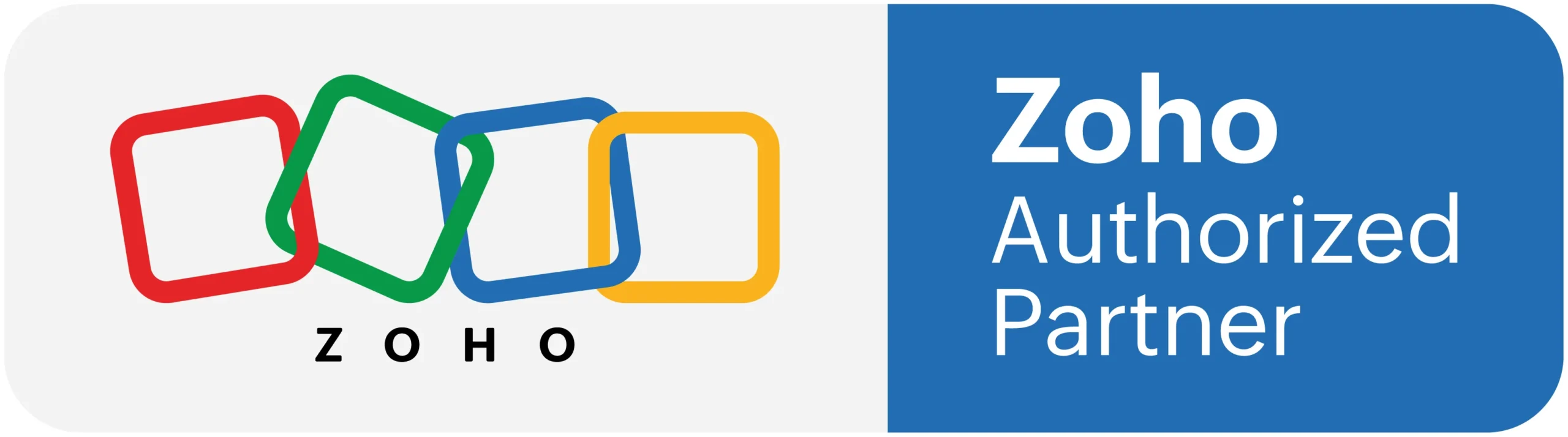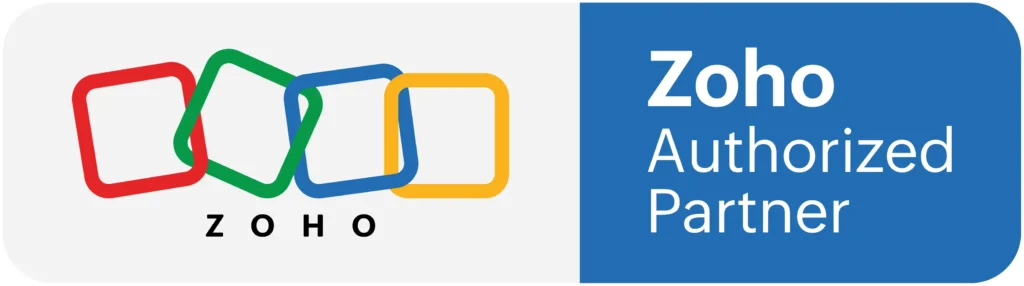In this vedio we will see how to create Graphic Report, Dashboard, widget in Zoho Analytics. Also Integration with Zoho CRM.
Zoho Analytics offers a widget-based model for creating single number charts within dashboards. This is a pretty useful feature to highlight any key metric in a dashboard for easy comprehension. The key metric can also be accompanied with associated comparison indicators to highlight the trend. Zoho Analytics currents offers 6 types of single number widgets with or without comparison indicators.
Zoho Analytics offers 2 types of KPI widgets
Single number widgets – Single number widgets are used to display a single numeric value in a formatted text. It can also be accompanied with comparison indicators.
Chart type widgets – Chart type widgets enable you to highlight a data metric using chart visuals.
Chart Type Widgets :
Turn your KPI dashboards into more attractive visualizations using the Chart Type Widgets. Chart type widgets are similar to actual charts, except that only a single key metric value is plotted alongside a range, highlighting the current position of the key metric value.
Creating a Dashboard :
With Zoho Analytics, you can easily create multiple tab dashboards with easy-to-use, flexible m x n layouts. You can quickly drag and drop reports and more components to your dashboard to organize them the way you require.
To create a Dashboard, click the Create button at the top left which invokes the Dashboard Editor. Select the New Dashboard option. The Edit Design window will open. Design your dashboard as required.
Interactions with Dashboards
Dashboards enables you to do exploratory analysis using immersive and interactive features. In this section, we are going to learn about the advanced interactive features such as View Underlying Data, Drill down and Change Chart Type.
The following video explains how to create a dashboard, Graphic Report and widget: